How to solve rare troubles during video conferencing in Microsoft Teams
You can’t unmute? iPhone
In rare cases, you may not be able to unmute Teams if you answer another phone or open another application during a meeting.
The unmute button is located at the bottom of the app screen.

If you can’t unmute, you can unmute it by switching the teams app view.
Solution
-
-
-
- First, “one-tap” the MS Teams app screen
- A banded view appears at the top of the screen and tap the view’s “<“.
Teams view will be smaller.
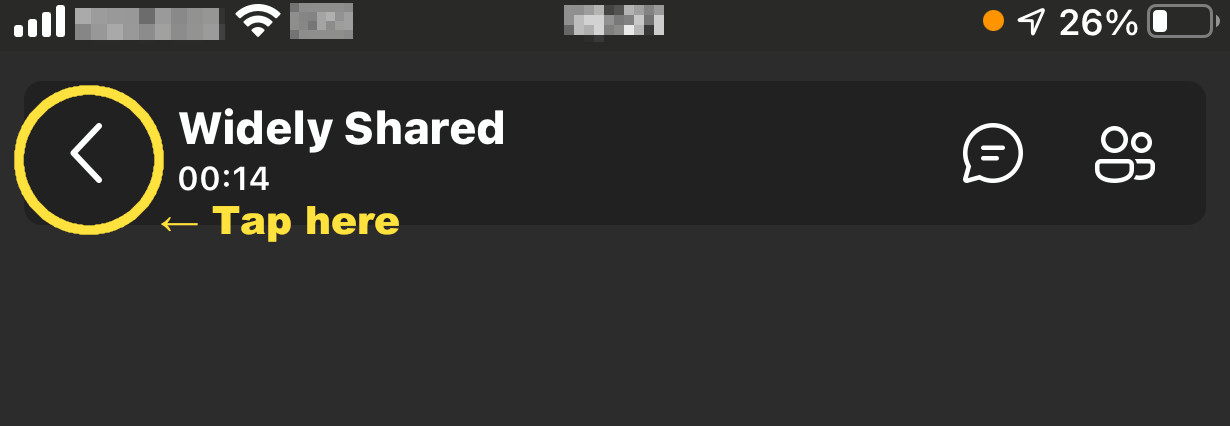
- Tap the smaller view again as the screen becomes smaller
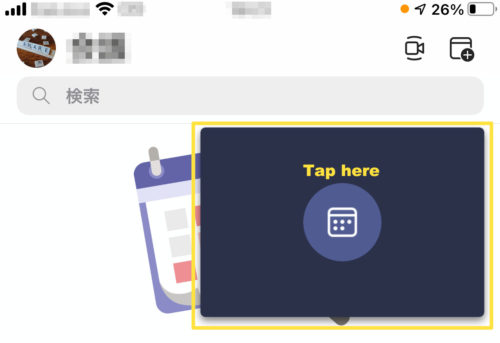
- Mute buttons are now ready to be used when undying
-
-
iPhone that doesn’t hear audio or doesn’t your voice reach the other party
Solution
Turn audio off/on. Bluetooth connectivity takes a lot of time
-
For non-Bluetooth connections
For non-Bluetooth connections, it’s easy,
As follows
-
-
-
- Tap the voice switch button
※ Yellow part of the figure below

- Tap “Audio off”
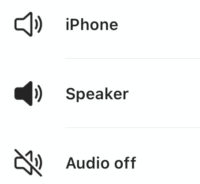
- Tap the voice switch button at the bottom of the app screen again
※ Yellow part of the figure below
And tap again.

- Select “Speaker” or “iPhone”
※ In the case of wired earphones “speaker”
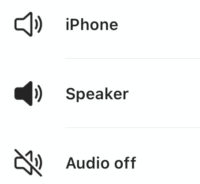
- Tap the voice switch button
-
-
-
Bluetooth connections
For Bluetooth connections, the icons and methods are slightly different as shown below.
When connecting to Bluetooth,there is no “voice off” item, so you need to turn off Bluetooth. 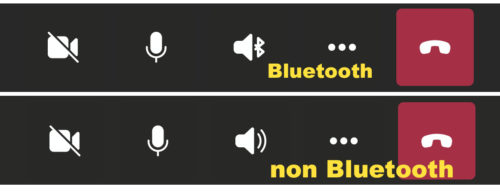
The following, the item of voice off is not displayed! !
You can choose audio source only.
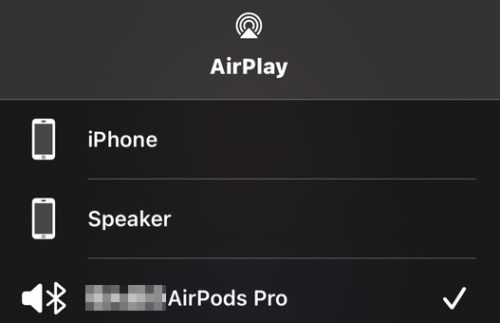
-
-
- Deactivate Bluetooth function on your phone
- Performed 1-4 above
- Activate Bluethooth function and check if bluetooth earphones can be operated
-

